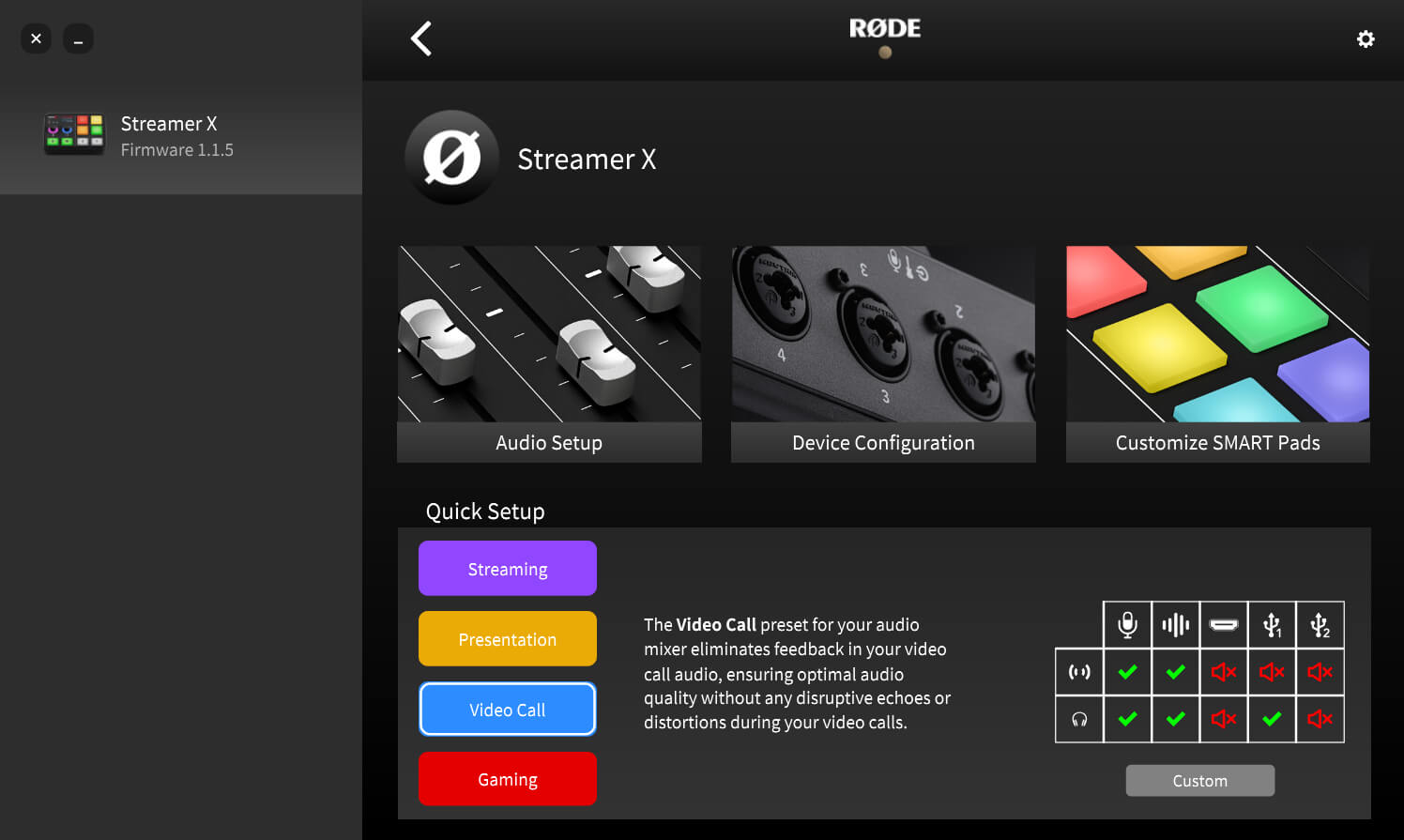Getting Connected
Step 1: You can either power the Streamer X from your computer using the included SuperSpeed USB-C cable connected to USB 1, or you can use the included power supply connected to the Streamer X’s dedicated power input.
Step 2: Next, connect your HDMI source device (like your console or camera) into the HDMI IN port and connect your monitor or TV to HDMI THRU. Be sure that your source device can provide – and is set to output – one of the compatible resolution and framerate settings.
Step 3: Connect your XLR, headset or wireless microphone and select your input type by pressing the left encoder knob. You can adjust the input gain by turning this encoder.
Step 4: Connect headphones (if you’re not using a headset) and adjust your monitoring level with the right encoder. You can press this encoder to quickly mute your headphones.
Step 5: Download RØDE Central to configure your Streamer X and access its processing, effects and SMART pad customisation. See below for more information.